Microsoft Access Scientific Notation
A brief Access tutorial
By default, MS Access tables and forms are set to display numbers in their "raw" form.
Step 1: Open the Access Table Design View
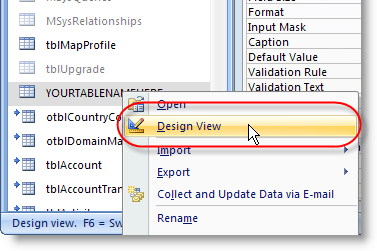
Step 2: Modify the Format property for the field you want to display using scientific notation
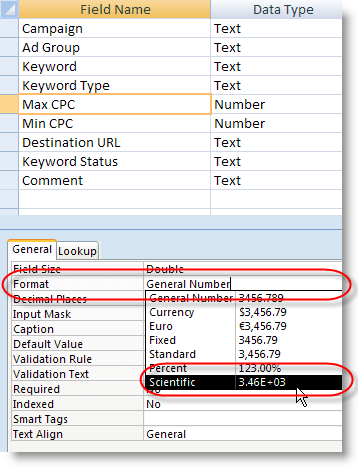
Step 3: Modify any existing forms to display scientific notation
If you have existing forms, they won't automatically cascade the change you've made to the table format setting. You'll need to open the form in design mode, and change the field format property as shown below.
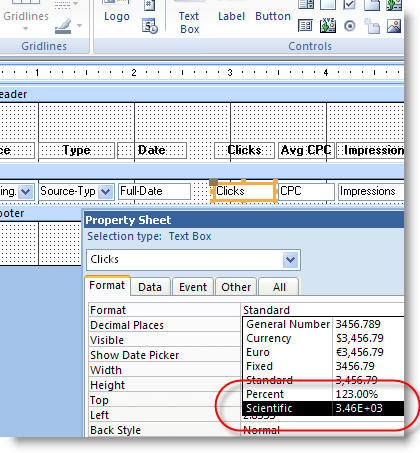
Commonly Asked Questions
Q. Can I display the results of an Access query with scientific notation?
A. Yes. Open the query in the Access Query Design view, then right-click on the column, select "Properties," and set the Format to "Scientfic."
Q. Is the data stored differently?
A. No, the data is still stored as a full number. The Format setting simply effects how the number appears to you and other users.
Q. Access won't allow me to store decimals in the number, what is happening?
A. Make sure the "Field Size" setting is set to "Double." If your field is set to the data type "Long Integer," it means Access will store numbers from 2,147,483,648 to 2,147,483,647 (with no fractions).